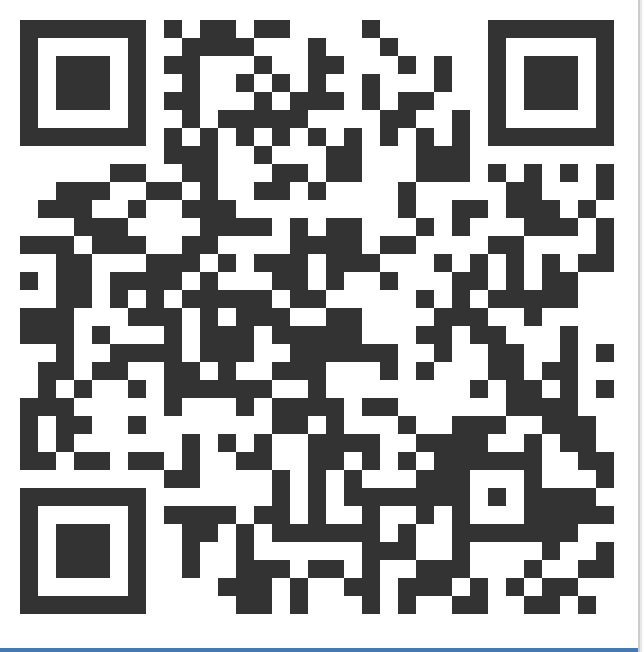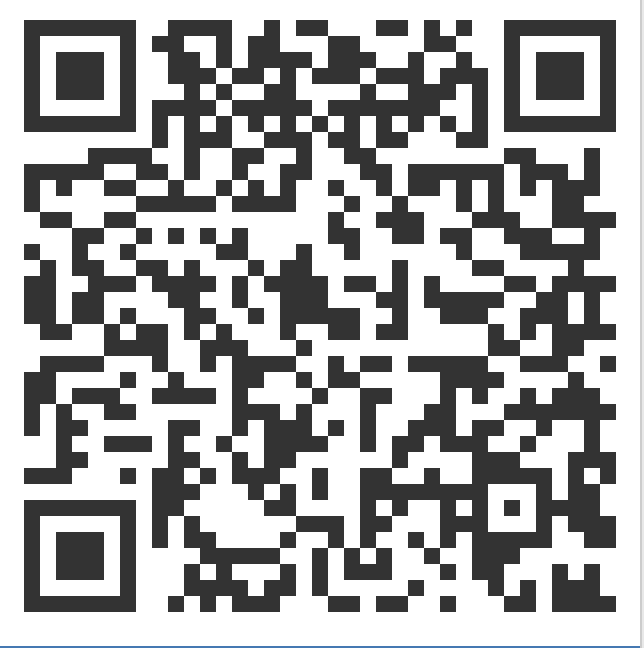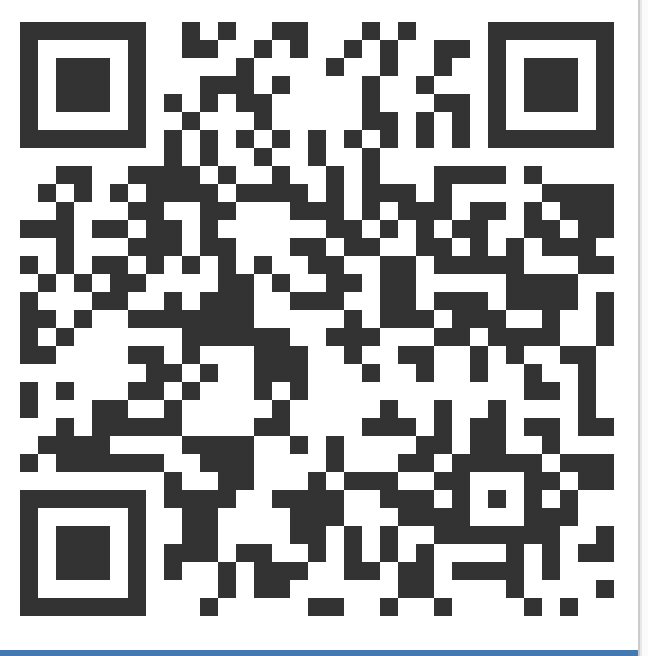lrzsz 在 Windows 上配合 XShell 非常的舒爽. MacOS 下面可以使用 iTerm2 + 插件实现类似功能.
[安装 HomeBrew](./MacOS 安装 HomeBrew.md) 和 [安装 iTerm2](./MacOS 新入手如何快速装机.md) 这里就不再赘述了, 可以参考前面文章.
安装 lrzsz
1 | brew install lrzsz |
编写 ITerm2 lrzsz 上传下载插件
/usr/local/bin/iterm2-recv-zmodem.sh
1 |
|
/usr/local/bin/iterm2-send-zmodem.sh
1 |
|
给插件可执行权限
chmod +777 /usr/local/bin/iterm2-*
给 ITerm2 添加插件
如图依次选择: iTerm2 -> 选项 Perference
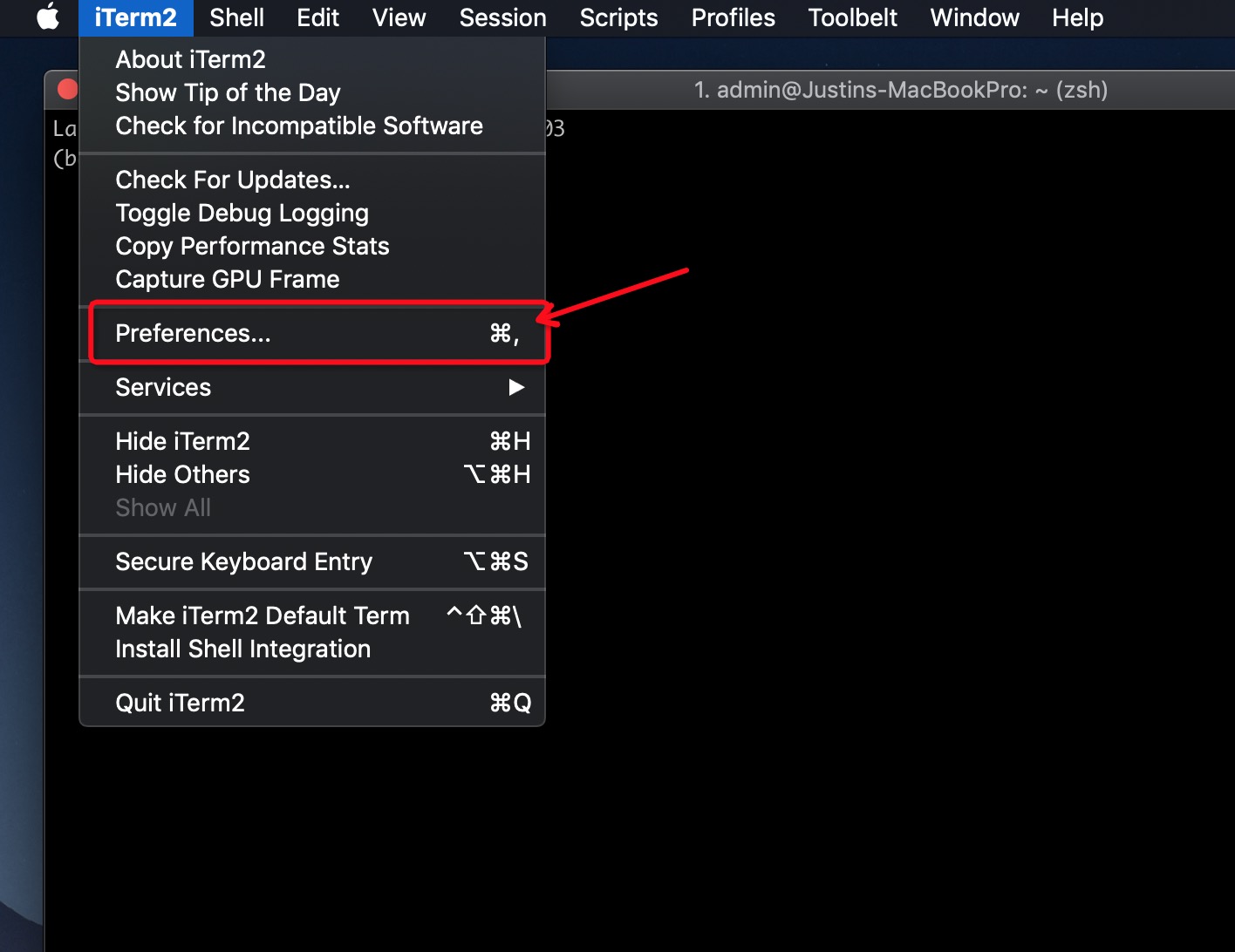
选择: 配置 Profiles -> 默认 Default -> 高级 Advanced -> 触发器 Triggers, 点击: 编辑 Edit 按钮.
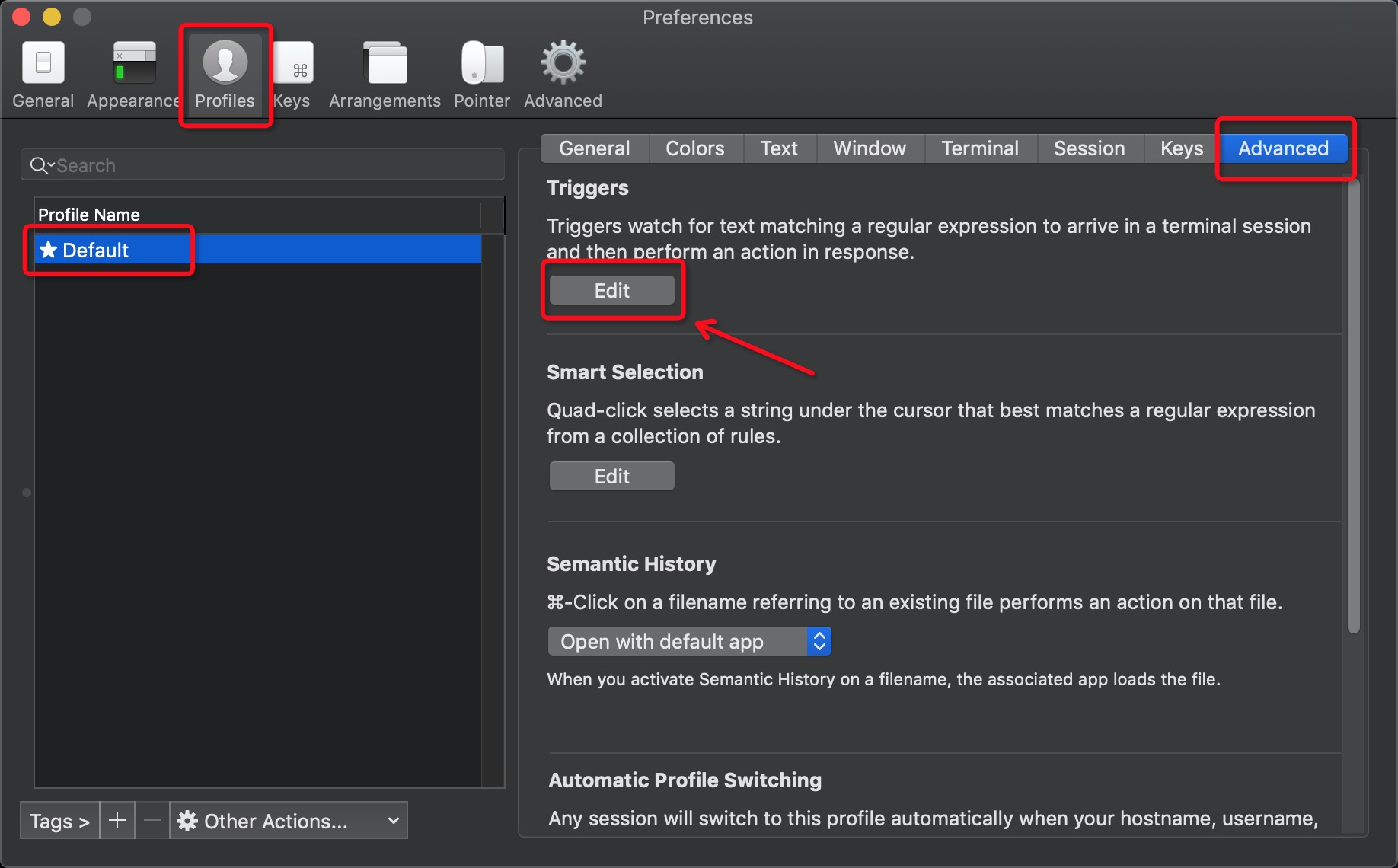
配置参数:
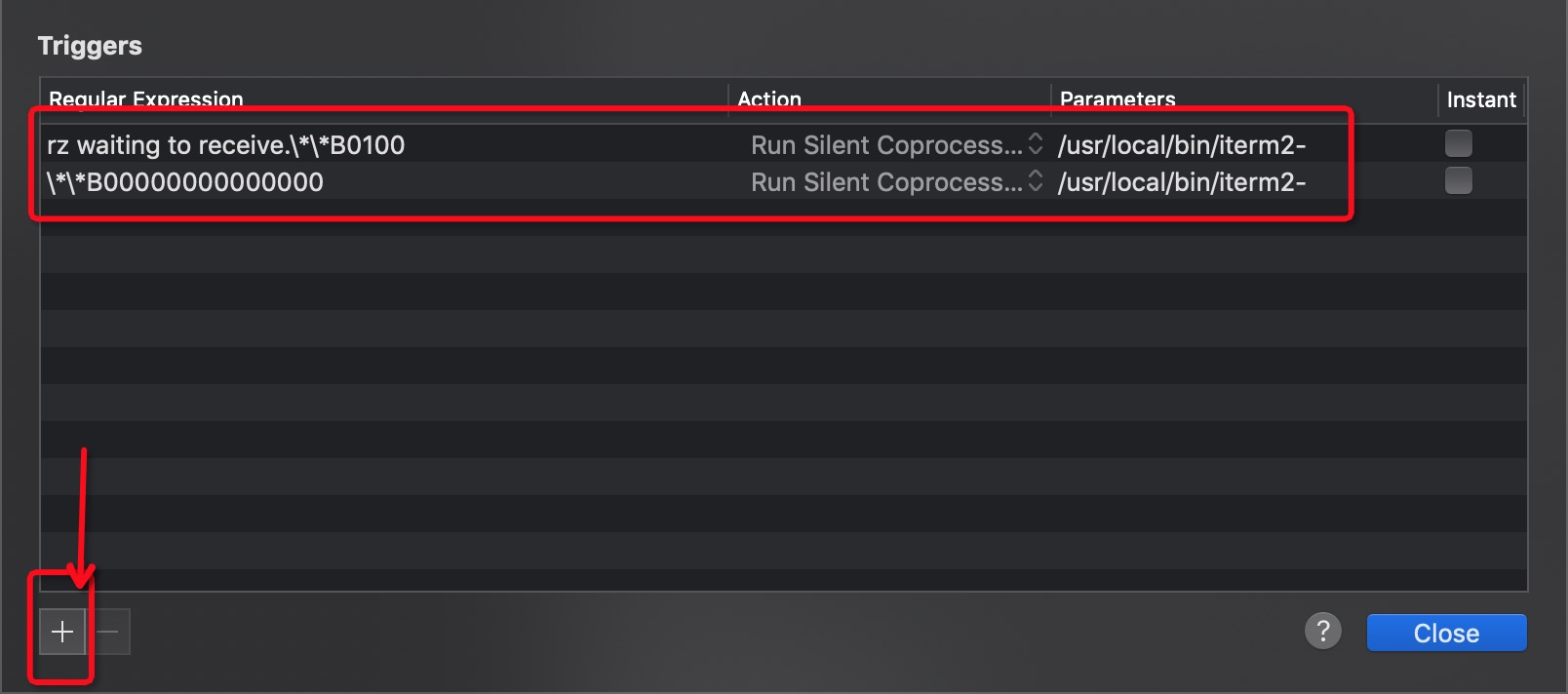
1 | # 下载文件触发器 |
使用 ITerm2 的 rz 上传, sz 下载功能
上传文件, 执行 rz 命令, 弹出框中选择要上传的文件, 确定即可.
下载文件, 执行 sz + 要下载的文件名, 在弹出框中选择本地的存储位置, 确定即可.