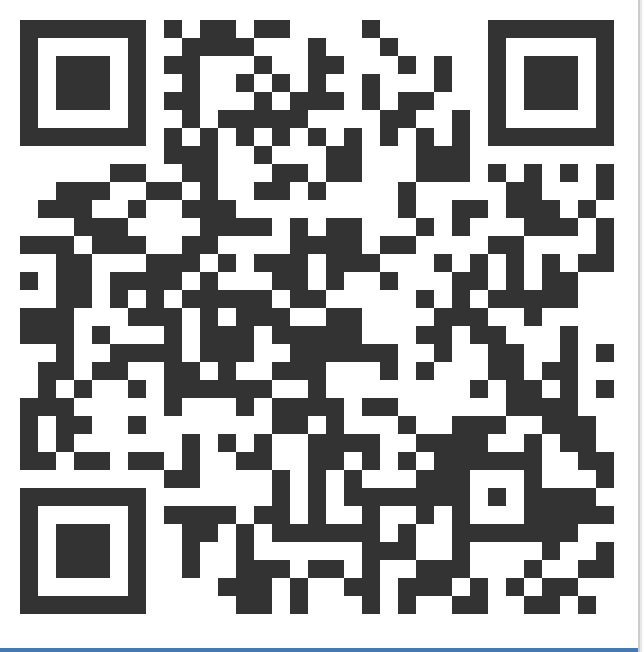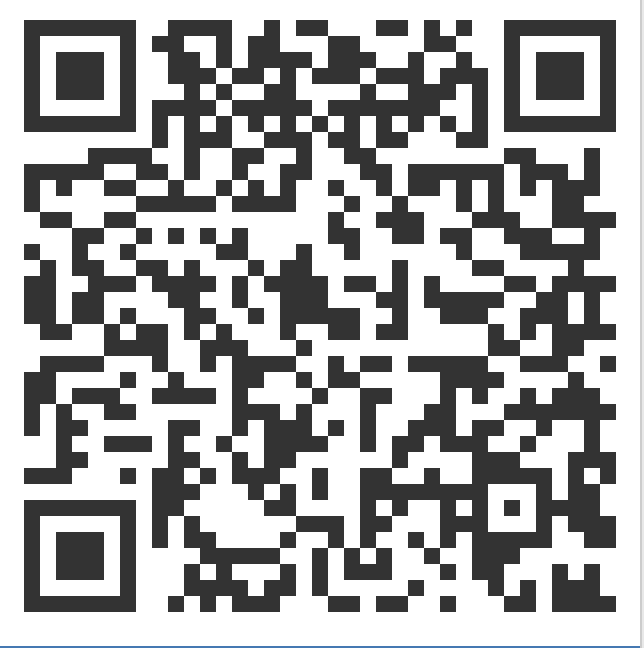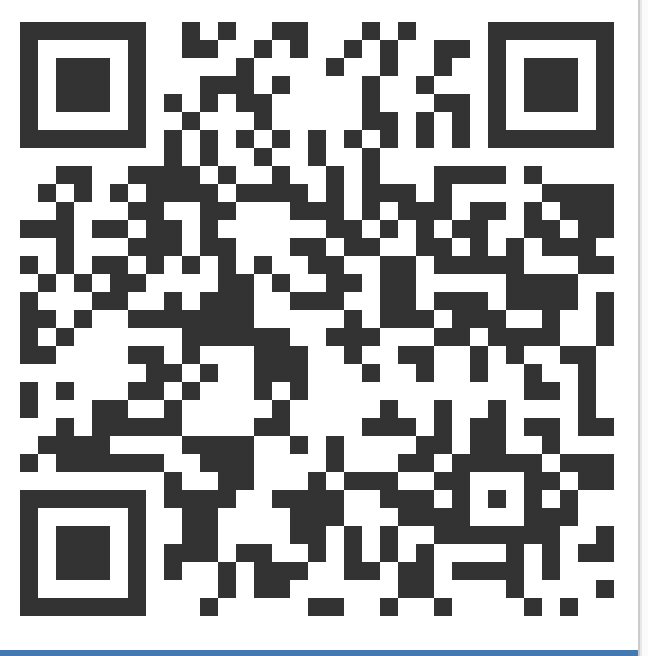Button
- Button / IconButton / LoadingButton
- Button Group
- Tabs
- 基础属性: color(颜色), disabled(不可点击), href(跳转到链接/锚点), disableElevation(消除实心按钮立体效果)
- variant: 文字按钮(text), 填充填充(contained), 空心(outlined)
- size: small, medium, large
- 点击事件
onClick={() => { alert('clicked'); }}; - 其他: 上传按钮, 带 icon 的按钮 (Button + startIcon/endIcon), icon 按钮 (IconButton), 加载按钮(LoadingButton)
Typography
- 基础属性: variant(theme), align(对其), color(颜色), display(inline/block), gutterBottom(行下方 Margin), paragraph(段落下方 Margin) npWrap(是否自动换行展示, 或者显示…)
- 升级属性: variantMapping(映射默认标签为其他标签:
h1: "p")
覆盖默认样式的方法(classes + css api, class name, inline css, theme)
1 | const styles = { |
Theme
- breakpoints: 基于屏幕宽度指定展示策略: xs, sm, md, lg, xl
- palette: 颜色设定, 还分为 main, light, dark 模式
- typography: 字体大小, weight, 样式..
创建 theme
1 | import { createTheme } from "@mui/styles"; |
使用 theme
1 | import {ThemeProvider} from "@mui/styles"; |
Dark Theme / Light Theme
setState({isDarkTheme: true/false})
- 定义一个 theme: 切换 mode,
mode: isDarkTheme ? "dark" : "light" - 定义两个 theme:
theme={isDarkTheme ? darkTheme : lightTheme}
Paper
其实就是一个有背景颜色, 阴影效果的盒子.
- 基础属性: component, elevation(阴影效果, 默认 1), square(是否圆角显示)
Template
免费, 付费模板
React, Redux, DraftJS, ChartJS, PrismJS, React Markdown, React Full Calender
Grid
Grid 将屏幕分成 12 份; 分为 container 和 item 组件, item 必须包含在 container 中; item 同时可加 container 标签实现嵌套, 嵌套的 container 不继承上层的参数.
container 额外属性控制 item 布局
- 间距: spacing, columnSpacing, rowSpacing
- 方向(direction): row, row-reverse, column, column-reverse
- justifyContent: flex-start, center, flex-end, space-between, space-around, space-evenly
- alignItems: flex-start, center, flex-end, stretch, baseline
学习 flexboxfroggy.com
item 额外属性控制文字显示
- wrap 显示不下是否显示
.. - xs=”auto” 自动控制宽度
Card
涉及内容
- Card: variant
- CardHeader: avatar, title, subtitle, action
- CardMedia: title, image 图/src 其他资源; 注意 css 一般设置 height:0 表示使用默认宽度.
- CardContent:
- CardActions:
- CardActionArea: 有鼠标悬停, 点击效果
Table
涉及内容
- TableContainer: component={Paper}
- Table: size=”small/medium”, padding, stickyHeader={true}; 建议覆盖默认 minWidth 参数, 避免变形
- TableHead:
- TableBody:
- TableRow: key
- TableCell: align
Tab
- AppBar: position
- Tabs: value(Tab 默认从 0 开始), onChange, centered(居中), aria-label, aria-labelledby, indicatorColor, orientation, textColor, variant…
- Tab: label
- 自定义内容: TabPanel: value, index(Tab 默认从 0 开始)
其他知识
修改样式的方法
- classes: 覆盖文档 css 部分提供的 API
- className: 自定义
- theme: 继承 default theme 后覆盖部分内容
- 定义 inline css:
style={ {key: value} }或sx={ {key: value} }